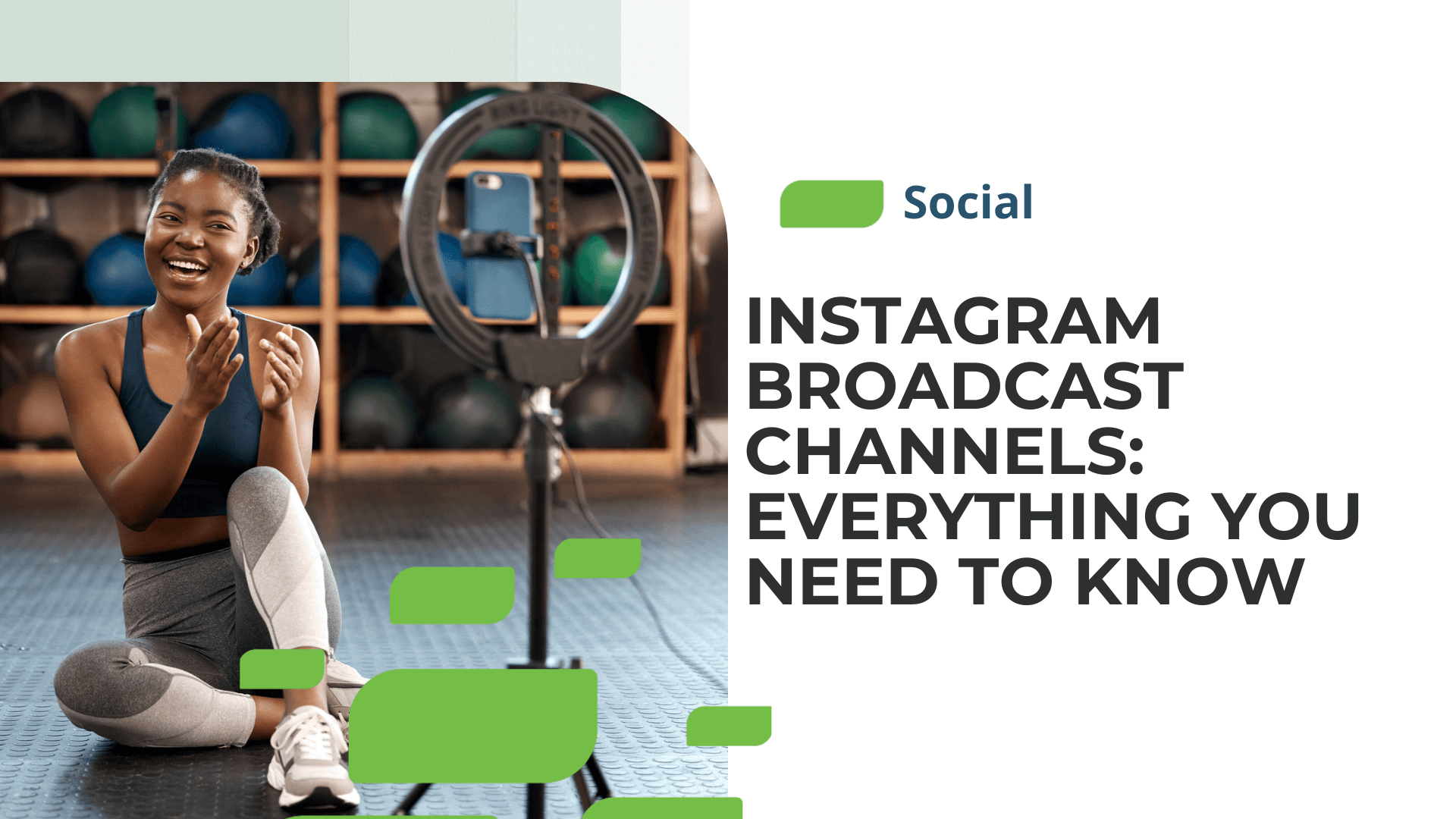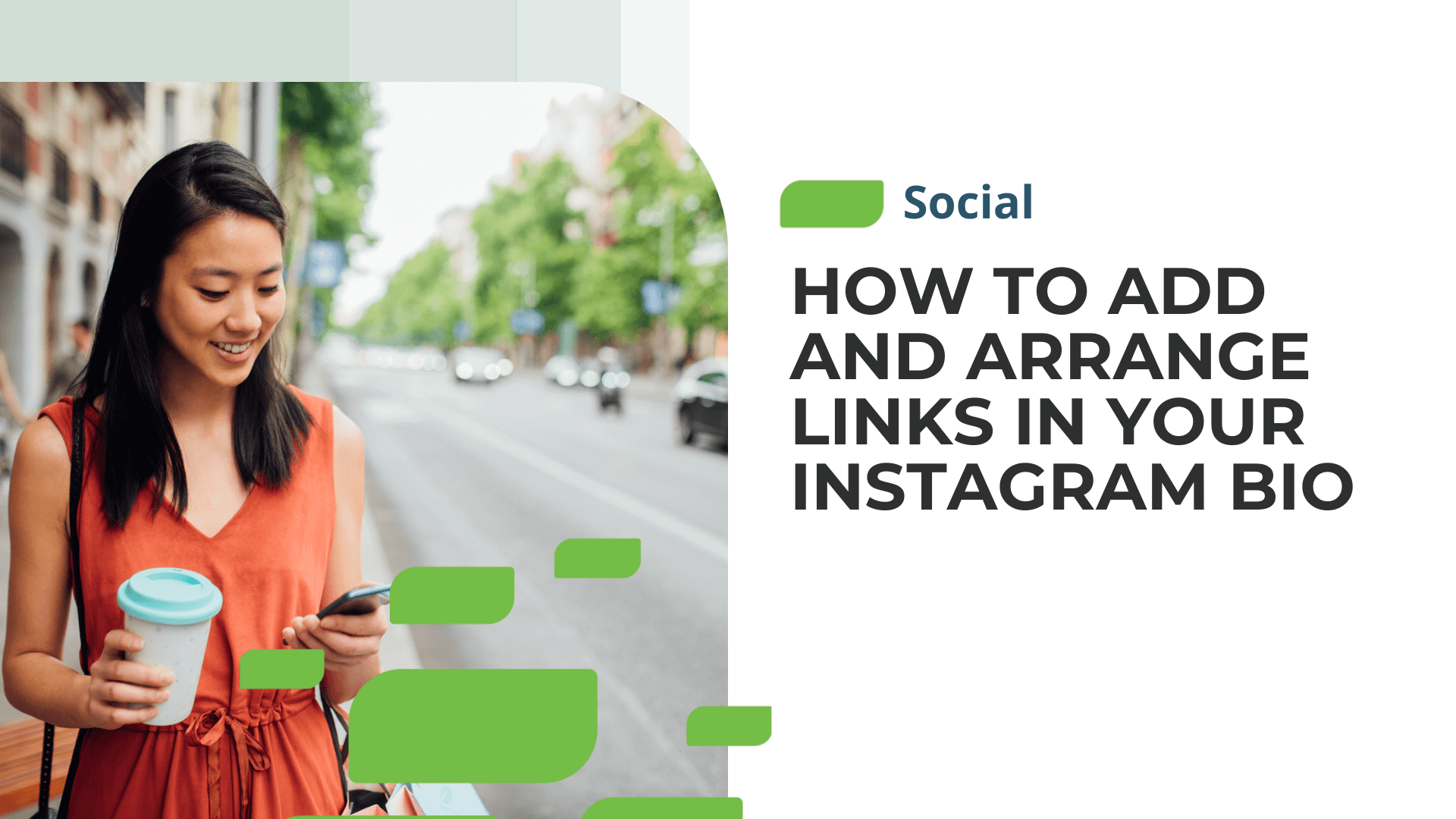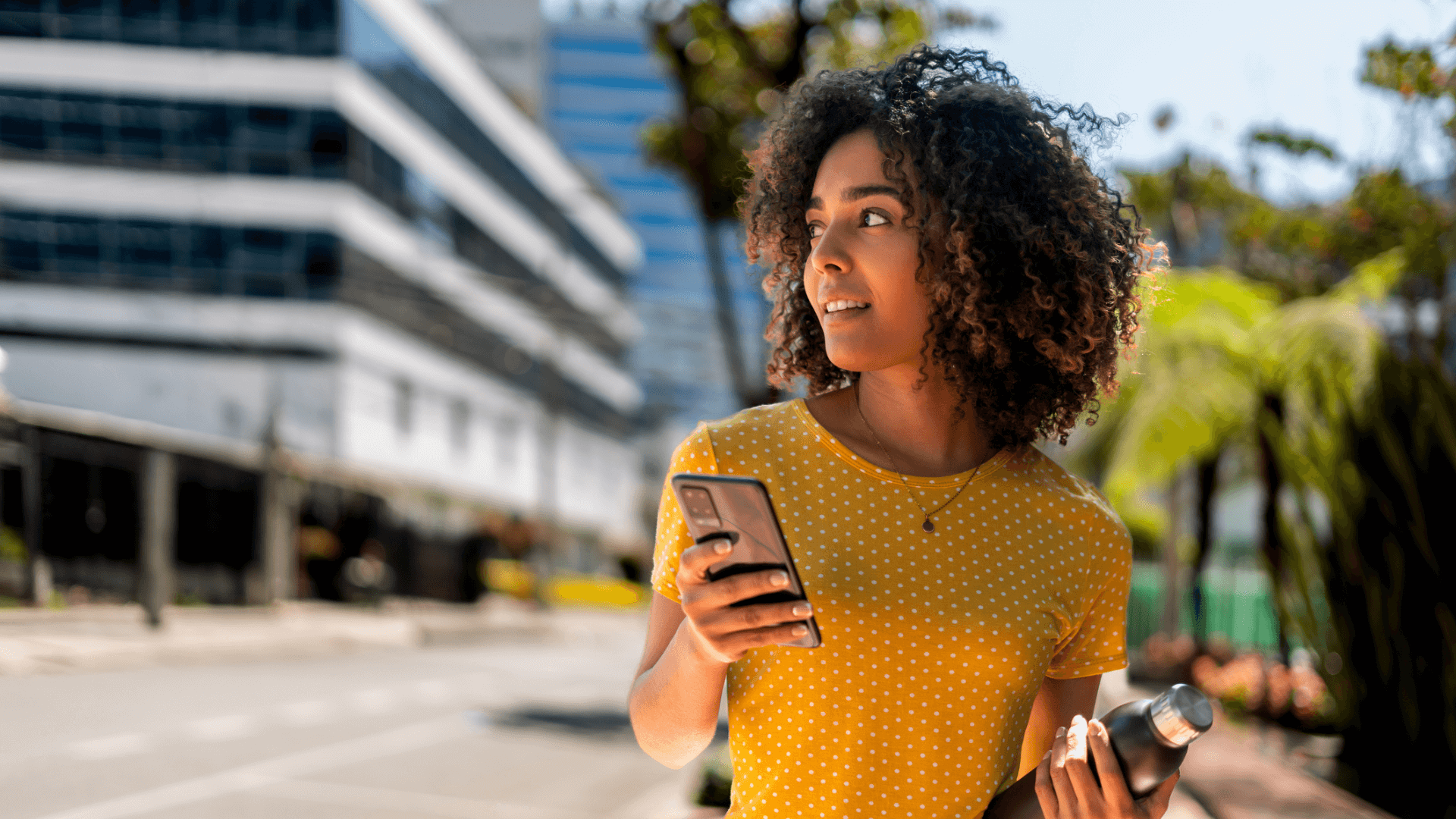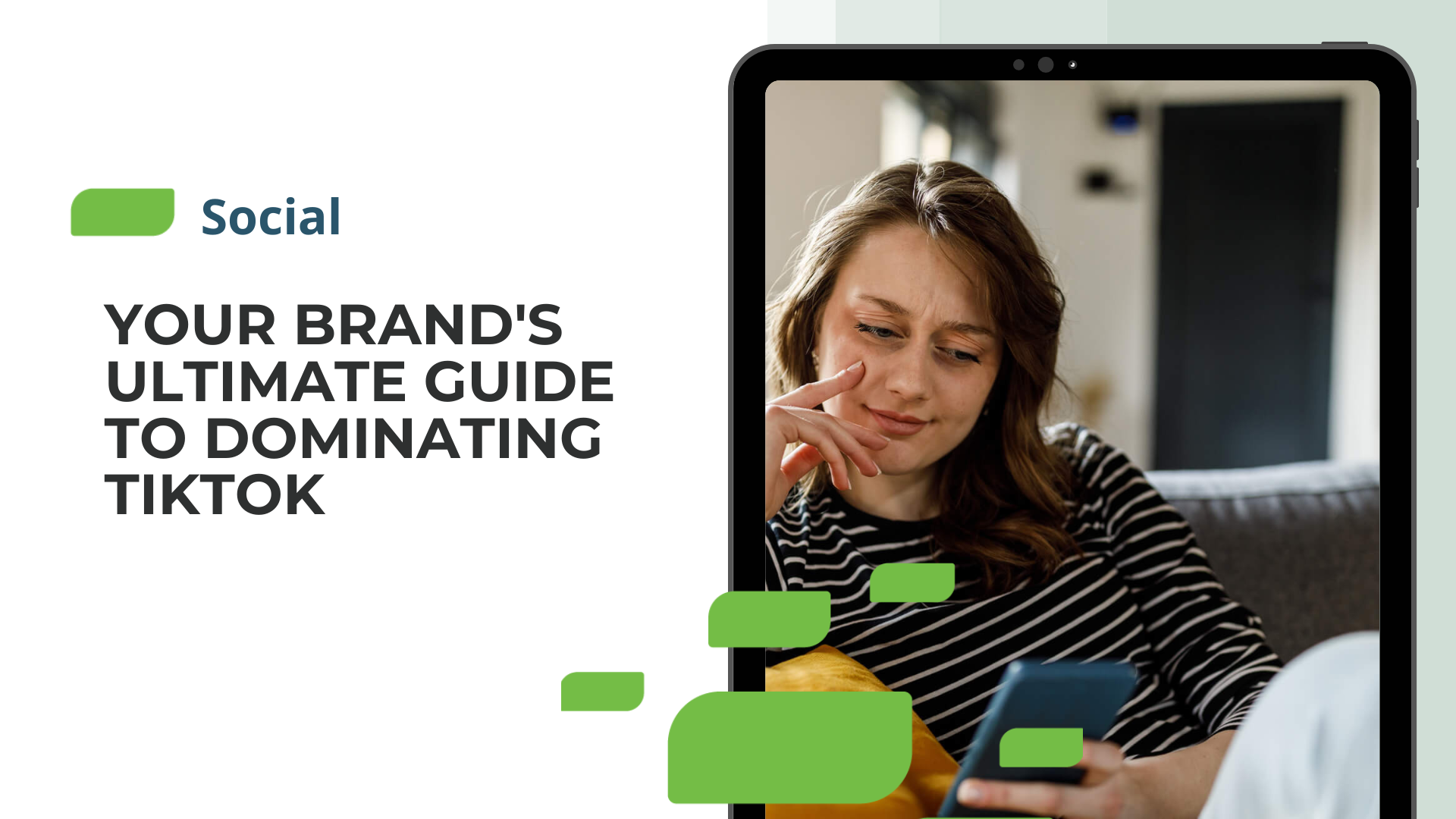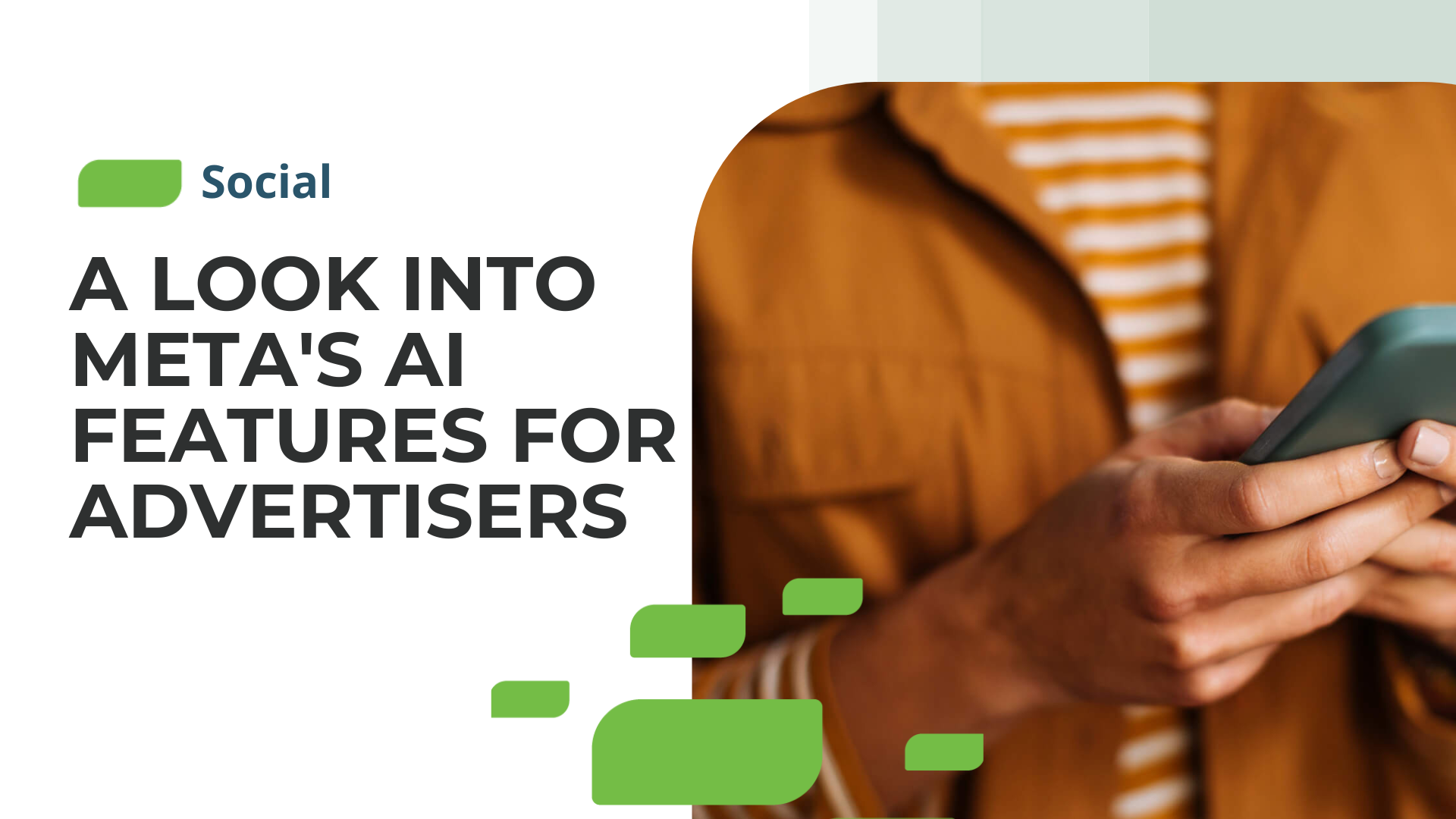How to Optimize Your Business’s Twitter Profile
How to Optimize Your Business’s Twitter Profile
Once your multi-location business has created local Twitter accounts for your business locations, you can build out your profile. The steps listed below will help ensure your local Twitter profiles stand out.
1. Select a Profile Picture and Header Photo
Before your multi-location business begins tweeting, updating your Twitter profiles with a profile picture and cover photo is essential. The profile picture should accurately reflect your business and fall within brand guidelines. Usually, it’s best practice for businesses to use their logo as a profile picture. While you can choose something different, potential customers should be able to immediately recognize it’s your business without much thought.
The header photo is where your business can use a little more creativity. According to Twitter, the header photo should be ever-changing and showcase what’s new at your business. For instance, if your business won a recent award as a local favorite or has a summer special, you can highlight that information in a cover photo that, again, falls within brand guidelines.
According to Twitter, the recommended dimensions for profile images are 400×400 pixels; while the recommended dimensions for header images are 1500×500 pixels.
2. Include a Business Description
Twitter also includes a section where you can add a business description. This description is limited to 160 characters. In this section, briefly share who your business is, along with the products or services you provide. If your business uses a hashtag on other social channels or wants to start leveraging one, you should include the hashtag in the business description.
3. Add Your Professional Profile Spotlight
Twitter states that “Professional Profile Spotlights allow professionals to showcase key information about their business or brand in a designated area on their Twitter profile.” With professional spotlights, your business can include more information about your business location, driving directions, hours, or contact information.
To see if your business qualifies for a professional spotlight:
- Go to your profile and select “Edit Profile”
- Select “Edit Professional Profile”
- Select “Professional Spotlight”
4. Select a Category
We’ll keep this one short and sweet! Professional pages on Twitter allow your business to select a category that best represents your business type. For instance, SOCi’s category is “Advertising and Marketing Agency.”
To add or remove a professional category, your business must:
- Go to your profile and select “Edit Profile”
- Select “Edit Professional Profile:
- Toggle “Show Category” to your preference
Your business can find a complete list of professional categories on the Twitter platform.
5. Choose Your Topics
After updating your bio and adding helpful business information, Twitter will prompt you to pick business topics. If you want to select topics at another time, you can do so by selecting the three dots on the navigation bar on the left-hand side of your Twitter profile and clicking topics.
Selecting topics will allow Twitter to recommend like-minded users for your business to follow. This list may include influencers in the industry, potential customers, or even the competition — all of which are worth keeping an eye on.
6. Start Following Other Users
While topics are one way to find followers on Twitter, you can also use the search bar in the top right-hand corner of the platform. Following users on Twitter is significant because it shows other Twitter users that your profile is a real account, not just spam.
Consider following thought leaders in your industry, influencers, loyal customers, and others relevant to your brand and industry. Although you might not want to follow competitors, it’s essential to see which competitors have a Twitter presence and view their profiles occasionally to see how your Twitter efforts compare.
7. Pin a Tweet
Pinning a tweet means that it will be the first tweet someone sees when they visit your Twitter profile. A pinned tweet should highlight exciting business news, a product launch, or the most important thing you want potential customers to know about your business.
A tweet already has to be shared before you can pin it. To pin a tweet select the arrow at the top right of your tweet and select “pin to your profile.” Twitter recommends that businesses re-evaluate their pinned tweet monthly and decide if a new tweet should replace the existing one. To unpin the tweet select the same arrow and choose “unpin tweet.”
Start Building a Winning Twitter Strategy
Now that your multi-location business understands what it takes to create and your Twitter profiles, it’s time to get started. While managing Twitter profiles across 100s or 1,000s of business locations may seem daunting, SOCi is here to help.
Learn more about SOCi’s Social Solution and how it can help your business manage and deploy localized content at scale while maintaining brand consistency at both the enterprise and local levels here.